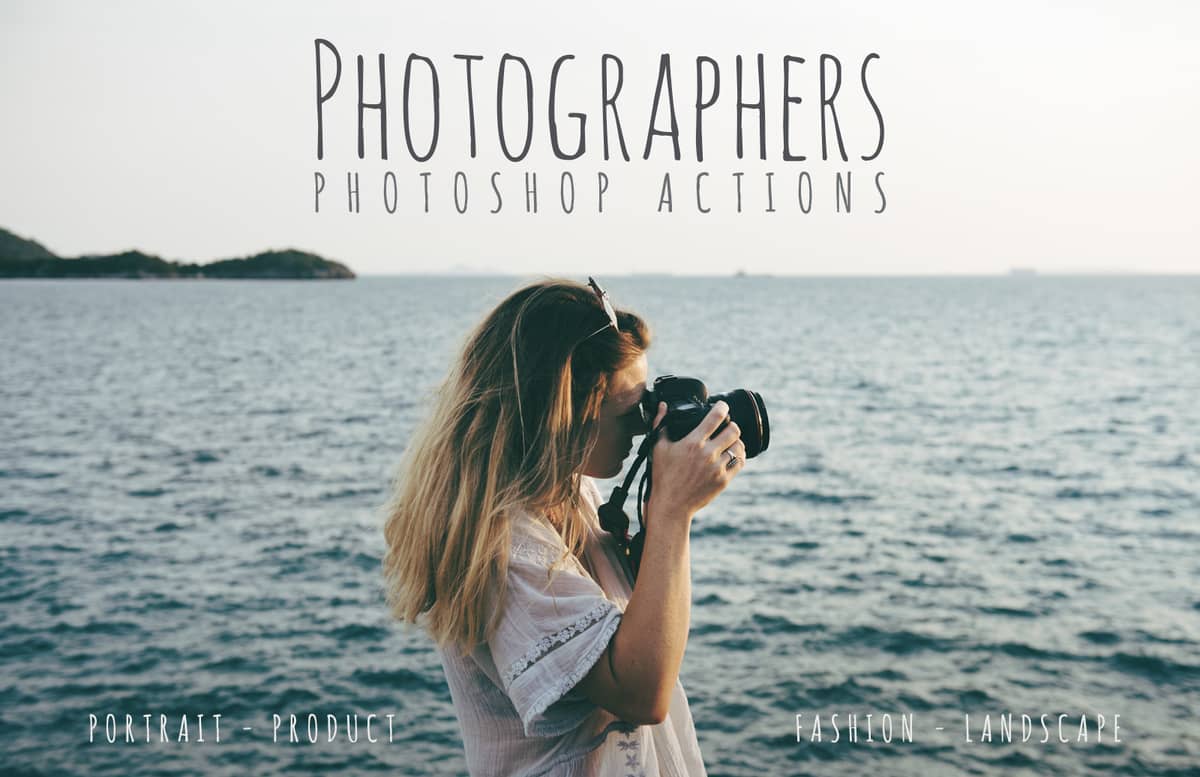
Photoshop Actions for Photographers
This pack features 4 different Photoshop Action Sets for Portraits, Products, Fashion and Landscapes pictures with 3 different actions on each one to make the photographers post-production a breeze.
All of the actions works with any image size and resolution and they need just 1 click and a media of 45 seconds to complete, after that, you can fine tune the result with different adjustment layers, turn on/off a few of them or simply leave it as is. With photographers and general users in mind, and without any advanced Photoshop knowledge you can give your photos a professional look in less than a minute and save hours of work.
How to install
- Open Photoshop
- In the Actions Panel click on the top right icon and from the dropdown menu select "Load Actions".
- Locate the "Medialoot - Photographers Actions.atn" file and click on Load.
Overall usage
- Open your image. Be sure that is set as the background (if not, go to Layer > New > Background from Layer).
- In the Actions Panel expand the "Medialoot - Photographers Actions" action container.
- Select any of the actions included and click on the play button.
Portrait Actions usage
- Open your image. Be sure that is set as the background (if not, go to Layer > New > Background from Layer).
- In the Actions Panel expand the "Medialoot - Photographers Actions" action container.
- Select any of the actions (Portrait 1, Portrait 2, Portrait 3) and click on the play button.
- Once the action finish, turn on the Adjustments layer group and fine tune your image (you can even turn off a few adjustment layers if you wish).
- To make the image in Black&White, simply turn on the "Black & White" layer.
Product Actions usage
- Open your image. Be sure that is set as the background (if not, go to Layer > New > Background from Layer).
- In the Actions Panel expand the "Medialoot - Photographers Actions" action container.
- Select any of the actions (Product 1, Product 2, Product 3) and click on the play button.
- Once the action finish, turn on the Adjustments layer group and fine tune your image (you can even turn off a few adjustment layers if you wish).
- To change the product color, turn on the "Change Color" layer inside the Adjustments layer group. Change the Hue, Saturation and Lightness to your liking and once you are happy with your choosed color, select a soft black brush and paint over the layer mask to hide those areas you do not wish to change the color.
Fashion Actions usage
- Open your image. Be sure that is set as the background (if not, go to Layer > New > Background from Layer).
- In the Actions Panel expand the "Medialoot - Photographers Actions" action container.
- Select any of the actions (Fashion 1, Fashion 2, Fashion 3) and click on the play button.
- Once the action finish, turn on the Adjustments layer group and fine tune your image (you can even turn off a few adjustment layers if you wish).
- To make the image in Black&White, simply turn on the "Black & White" layer.
Landscape Actions usage
- Open your image. Be sure that is set as the background (if not, go to Layer > New > Background from Layer).
- In the Actions Panel expand the "Medialoot - Photographers Actions" action container.
- Select any of the actions (Landscape 1, Landscape 2, Landscape 3) and click on the play button.
- Once the action finish, turn on the Adjustments layer group and fine tune your image (you can even turn off a few adjustment layers if you wish).
- To make the image in Black&White, simply turn on the "Black & White" layer.
Note: Before using this action, be sure that you have the Camera Raw installed. To do this, open Photoshop and under the Filter menu be sure that "Camera Raw Filter" is present.
Paid License
By purchasing or downloading this item you are agreeing to abide by all terms and conditions laid out in the MediaLoot License Agreement. View the full license >
All Tags
Professional Customization
Order Custom Now — $Upgrade to PRO?
The PRO version has way more benefits. Ongoing support, updates, commercial license, and more.
- 100% money-back guarantee
- Lifetime download access
- No-attribution commercial use



































Comments