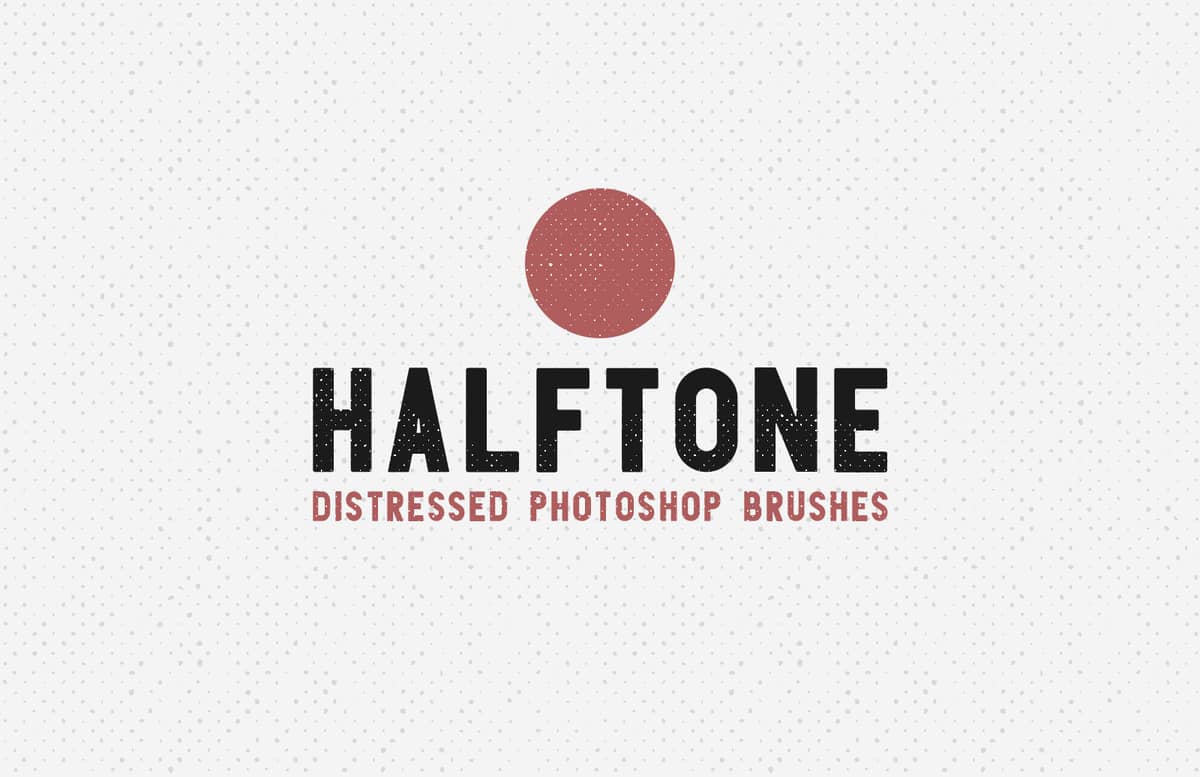
Halftone Distressed Photoshop Brushes
The Distressed Halftone Photoshop Brushes pack includes 42 different brushes featuring different halftone densities, sizes and a inverted brush version to paint with a solid color leaving a halftone texture to reveal the background. Ideal to accurately give your designs a halftone effect, you can also use them to simulate large areas of lights and shadows with a distressed texture. Simply select the brush you want to use, reduce or enlarge the brush size according to your needs and start painting.
How to install:
- Open Photoshop.
- Go to Edit > Presets > Preset Manager.
- From the dropdown select "Brushes" and click on Load, locate the "Medialoot - Halftone Distressed Brushes.abr" file and click Load.
How to use:
- Open your design in Photoshop or create a new document.
- Select the Brush tool (B) and choose the brush you wish to use from the 42 ones included.
- Set a foreground color and start painting.
Paid License
By purchasing or downloading this item you are agreeing to abide by all terms and conditions laid out in the MediaLoot License Agreement. View the full license >
All Tags
Professional Customization
Order Custom Now — $Upgrade to PRO?
The PRO version has way more benefits. Ongoing support, updates, commercial license, and more.
- 100% money-back guarantee
- Lifetime download access
- No-attribution commercial use









































Comments