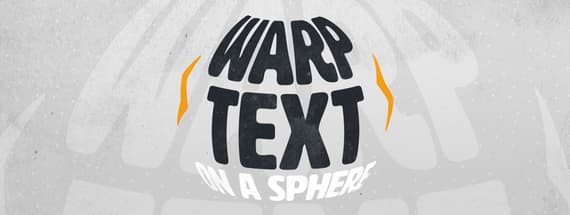
How to Warp Anything on a 3D Sphere in Illustrator
Warping in Illustrator
Deforming text (or any other type of graphic) in Illustrator is easy and you can do it with any number of the provided tools. But today, I would like to show you a method that is not often used and that can save you time when you need to adapt your graphics to a certain shape. I'll show you how easily you can warp any kind of graphic on a sphere using nothing but the default Illustrator tools.
Step 1
Open Illustrator and make a new file at any size you want. In this case i will make mine at 1800 x 1200 px.

Step 2
Draw your graphic, type your text or place it from another Illustrator file.

Step 3
Go to Window > Symbols.

Step 4
Select your graphic and drag it into the Symbols window.

Step 5
Give the new symbol a name and click OK.

Step 6
Delete your graphic or place it aside.

Step 7
With the Ellipse Tool (L) draw a circle.

Step 8
Select the Scissors Tool (C) and click on the top and bottom anchor points of the circle.

Step 9
Delete the left part of the circle.

Step 10
With the other half circle selected go to Effect > 3D > Revolve.

Step 11
In the 3D Revolve Options window click on "Map Art".

Step 12
In the Map Art window select the new symbol we've made from the dropdown menu and check the "Invisible Geometry" option.

Step 13
Reposition, scale or rotate the graphic symbol anywhere you like and click OK in the Map Art window.

Step 14
Lastly, click OK again in the 3D Revolve Options window.



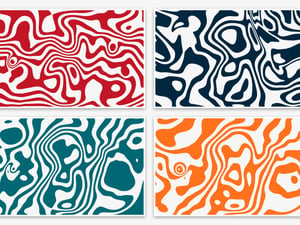



Comments