
How to Create a Gold Style in Photoshop
Put Bling in Your Designs
If you need to add bling or sheen to any of your designs (either on a small portion of your design or on a headline) this tutorial is for you. There are lots of different ways to make a gold effect in Photoshop, so I'm going to show you how using layer styles makes it possible to reuse your hard work over any other element without having to make the effect all over again.
In this tutorial I will show you how to create a gold layer style in Photoshop from scratch using only the default Photoshop tools. But after you learn how to make it you will be able to make any modifications you like and even create a brand new style using more advanced techniques.
Step 1
Open Photoshop and make a new file at any size you want. Be sure to use “Black” as Background Contents.

Step 2
Using the Type Tool (T) type your text using a big font size. In this case I will be using Woodblock-Sans at 250 px.

Step 3
With the text layer active, go to Layer > Layer Style > Bevel & Emboss and apply the following settings.

Step 4
Still in the Layer Style Panel, check the Texture option. Click on the Pattern thumbnail, then on the Gear icon at the top right and from the dropdown menu select “Artist Surfaces”.

Step 5
From the patterns thumbnails select “Parchment”. Set the Scale to 100%, the Depth to +2% and be sure to have the “Invert” and “Link with Layer” options checked.

Step 6
Check the Color Overlay option. Set the Blend Mode to “Normal, the color to #967642 and the Opacity to 100%.

Step 7
Before clicking the OK button, click on the “New Style” button. Give the style a name, be sure to check the “Include Layer Effects” option and click OK.

Step 8
Finally, click OK in the Layer Style Panel to apply the new style to our text layer.

Step 9
The next time you want to apply this same Gold Style to another layer, simply go to Window > Styles (to display the styles) and click on the Gold Style thumbnail we just created.

Some Final Words
As you may see, making a gold style in Photoshop is very simple, and from this point you can make any variations you like, from changing the Bevel & Emboss colors and texture, to add a drop shadow and glowing effects to achieve a unique style to use on your designs.




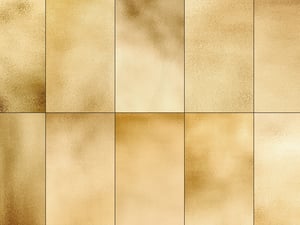



Comments